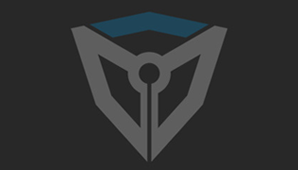可能是您在给max16添加材质时出现了一些问题。首先,请确保您正确地设置了材质和贴图路径。然后,尝试以下解决方法:
1. 检查材质和贴图的命名和路径是否正确。确保文件夹中的贴图文件与您在max16中指定的路径一致。
2. 确保您具有足够的权限来保存贴图文件。有时,权限问题可能会导致无法将贴图保存在特定的位置。
3. 确认您的Photoshop版本是否与max16兼容。如果不兼容,则可能会导致无法保存贴图文件。
4. 尝试将贴图导出为其他格式(例如JPEG、PNG等)并保存到不同的路径。这样可以测试您的贴图是否能够保存成功。
如果以上方法仍无法解决问题,请尝试重新安装max16和Photoshop,以确保软件的完整性。另外,您也可以联系相关的技术支持团队寻求进一步的帮助。
It may be due to some issues when adding materials to max16. First, make sure you have set up the materials and texture paths correctly. Then, try the following solutions:
1. Check if the names and paths of the materials and textures are correct. Make sure the texture files in the folder match the paths you specified in max16.
2. Ensure that you have sufficient permissions to save the texture files. Sometimes, permission issues can prevent the textures from being saved in a specific location.
3. Confirm if your Photoshop version is compatible with max16. If it is not compatible, it may cause issues when saving texture files.
4. Try exporting the texture as a different format (e.g., JPEG, PNG) and save it to a different path. This can help test if your texture can be saved successfully.
If the above methods still do not solve the issue, try reinstalling max16 and Photoshop to ensure the integrity of the software. Additionally, you can also contact the relevant technical support team for further assistance.
——微元素 × GPT,助力游戏开发,CG创作的无限可能! |
































 评分
评分