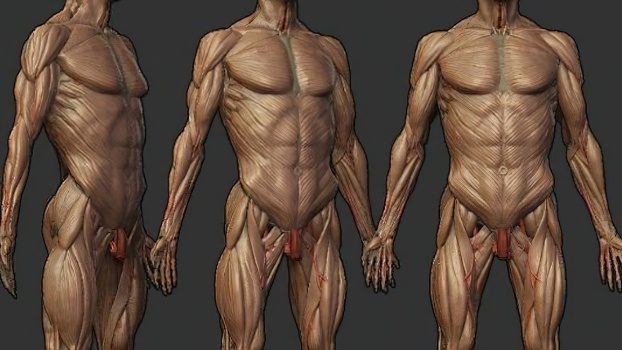您需要 登录 才可以下载或查看,没有账号?注册

x

Introduction
Hey There! I am Lucas Mania, a 3D game art student from Berlin, Germany, with a passion for Hardsurface and Prop Art.
I am currently in my final Semester of education at the S4G School for Games, trying to build up a portfolio and prepare for my graduation.
介绍
嘿!我是Lucas Mania,一名来自德国柏林的3D游戏艺术学生,对硬面和道具艺术充满热情。
我目前正处于S4G游戏学校的最后一个学期,试图建立一个投资组合并为我的毕业做准备。
Up until the point of starting this project, I was always focused on creating realistic props. While venturing through Artstation, I came across a piece of concept art by Rock D, which I enjoyed. Inspired by games like Valorant and Overwatch, I took this as a chance to try something new to expand my skill set.
在这个项目开始之前,我一直专注于创造逼真的道具。在Artstation冒险时,我偶然发现了Rock D的一件概念艺术,我很享受。受到《Valorant》和《守望先锋》等游戏的启发,我以此为契机,尝试一些新的东西来扩展我的技能。

References
Since I was trying to translate a concept into 3D, there weren’t a lot of specific references I could work from, compared to a realistic prop, for example. Instead, I collected screenshots of props from the games I mentioned earlier. To ease the texturing process, I tried to find images of assets with similar materials to the one I was going to create. I also gathered some references for specific details that would come in handy later down the line. Given that the brass/gold takes up most of the prop, I was especially focused on finding good references for that material.
引用
由于我试图将一个概念转化为3D,因此与现实的道具相比,我没有太多具体的参考资料。相反,我从我之前提到的游戏中收集了道具的截图。为了简化纹理处理过程,我试图找到具有与要创建的材质相似的资源的图像。我还收集了一些具体细节的参考资料,这些细节将在以后派上用场。鉴于黄铜/黄金占据了大部分道具,我特别专注于为这种材料寻找好的参考。
I highly recommend using PureRef to collect your images. It is a great tool that enables you to have all your references in one place. It also allows you to place them over your 3D application or texturing software.
我强烈建议使用PureRef来收集您的图像。这是一个很棒的工具,使您能够将所有参考资料放在一个地方。它还允许您将它们放置在3D应用程序或纹理软件上。
Blockout
This part of the modelling process is one of the most important yet sometimes overlooked steps. Concentrating on small details from the get-go can be a stopper and can cause unnecessary work down the line if you have to make large-scale adjustments to your asset. It’s always easier to change shapes and overall proportions early on when you do not have to worry about intricacies. I usually try to introduce as much detail as needed to get a proper feel for the model, yet avoid spending too much time on topology and features that are probably subject to change anyway.
封锁
建模过程的这一部分是最重要但有时被忽视的步骤之一。从一开始就专注于小细节可能会成为一个障碍,如果您必须对资产进行大规模调整,可能会导致不必要的工作。当您不必担心复杂性时,尽早更改形状和整体比例总是更容易。我通常会尝试根据需要引入尽可能多的细节,以便对模型有适当的感觉,但要避免在拓扑和功能上花费太多时间,而这些拓扑和功能无论如何都可能会发生变化。
If I work this close to a specific reference, I usually place it within my scene. In 3Ds Max (my primary modelling software), you can simply create a plane with the same aspect ratio as the image you are trying to import. So if your image file is 16:9, you can create a plane with a length of 16cm and a width of 9cm. Subsequently, you simply have to drag your desired image from your windows file browser onto the plane. You can then add a helper cube with the dimensions you want your final prop to have and scale the image plane accordingly. The goal here is that the object you are going to model matches the size of your helper cube. This process may differ from software to software, but I generally recommend doing so, since it makes blocking out your asset easier. This obviously only works when you have an orthographic image at hand.
如果我在接近特定参考的地方工作,我通常会把它放在我的场景中。在 3Ds Max(我的主要建模软件)中,您只需创建一个与您尝试导入的图像具有相同纵横比的平面即可。因此,如果您的图像文件是 16:9,则可以创建长度为 16 厘米、宽度为 9 厘米的平面。随后,您只需将所需的图像从Windows文件浏览器拖动到平面上即可。然后,您可以添加一个辅助立方体,其中包含您希望最终 prop 具有的尺寸,并相应地缩放图像平面。此处的目标是要建模的对象与帮助程序多维数据集的大小匹配。此过程可能因软件而异,但我通常建议这样做,因为它可以更轻松地阻止您的资产。这显然只适用于手头有正交图像的情况。
Base Mesh
After finishing the block out of the weapon, I started to work on my base mesh by adding detail and refining the different shapes. Since the reference only shows one side of the asset, I had to improvise in some areas. Generally, I would advise not to be afraid to deviate from the concept a little if necessary. Your overall goal should be to create a convincing final result, not to flawlessly match your concept.
基础网格
在完成武器中的方块后,我开始通过添加细节和改进不同的形状来处理我的基础网格。由于参考仅显示资产的一面,因此我不得不在某些方面即兴发挥。一般来说,我建议不要害怕在必要时偏离概念。您的总体目标应该是创建令人信服的最终结果,而不是完美地匹配您的概念。
The base mesh can be described as the precursor of the high poly. I usually include all the details of the design while not being too concerned about topology and support loops yet. That way, I have a model which can easily be broken down to get my game ready mesh but can also be used to create the high poly down the line. A rule of thumb I try to follow is to use as many polygons as needed to translate the concept into 3D, with enough density to avoid making it look low poly. On the other hand, I try not to go overboard so I can easily reduce polygons to achieve a low-res mesh later on.
基础网格可描述为高聚的前体。我通常包括设计的所有细节,同时不太关心拓扑结构和支持环路。这样,我就有了一个模型,可以很容易地分解它,让我的游戏准备好网格,但也可以用来创建高多边形。我试图遵循的经验法则是使用尽可能多的多边形将概念转换为3D,并具有足够的密度以避免使其看起来低多边形。另一方面,我尽量不要过分,这样我就可以很容易地减少多边形,以便在以后实现低分辨率网格。
One of the areas I struggled with was the front part of the gun, holding the faces. Initially, I tried to achieve those with regular polygon modelling. Unfortunately, I wasn’t really able to get a satisfying result that way. Instead, I imported the piece the face was going to be placed on into ZBrush and quickly sculpted it roughly the way I wanted it to look. I mainly used the ClayBuildup Brush combined with the DamStandart for some more refined cavities.
我挣扎的一个领域是枪的前部,握着脸。最初,我试图实现那些具有常规多边形建模的方法。不幸的是,我无法以这种方式真正获得令人满意的结果。取而代之的是,我将脸部将要放置的那件作品导入ZBrush,并迅速按照我想要的方式雕刻它。我主要使用ClayBuildup Brush和DamStandart结合一些更精致的腔体。
Subsequently, I reimported the mesh back into 3Ds Max and used Max’s internal retopology tools to get some cleaner geometry. From there, it was just a simple matter of connecting the retopologized face with the surrounding polygons.
随后,我将网格重新导入到 3Ds Max 中,并使用 Max 的内部重拓扑工具获得了一些更简洁的几何图形。从那里开始,只需将重新拓扑化的面与周围的多边形连接起来即可。
High Poly
Given the intention behind this project was to try whether I could achieve a certain level of stylization and learn a new texturing workflow, I tried to avoid any hold-ups during the modelling process. Therefore I chose to go for the Dynamesh Hardsurface workflow instead of utilising traditional subdivision modelling to achieve my high poly.
高聚
鉴于这个项目背后的意图是尝试我是否能够实现一定程度的风格化并学习新的纹理工作流程,我试图避免在建模过程中出现任何阻碍。因此,我选择采用 Dynamesh 硬面工作流程,而不是利用传统的细分建模来实现我的高多边形。
I won’t go into too much detail here because there are already several comprehensive guides on the topic online. The workflow revolves around using ZBrush to create all the soft edges, which you would usually achieve by adding support loops and a level of subdivision to your mesh.
我不会在这里详细介绍,因为网上已经有几个关于这个主题的综合指南。工作流程围绕着使用 ZBrush 创建所有软边,这通常可以通过向网格添加支撑循环和细分级别来实现。
The process is pretty straightforward and does not require a lot of experience with ZBrush in general. I started by setting up the UVs of my base mesh based on their respective smoothing groups. At this stage, it is not of importance to lay them out properly. They only need to be a separate UV island each. After importing all the meshes into Zbrush as individual subtools, I applied polygroups based on their UVs.
该过程非常简单,通常不需要很多ZBrush经验。我首先根据基础网格的相应平滑组设置其 UV。在现阶段,适当地列出它们并不重要。它们只需要是一个单独的UV岛。将所有网格作为单独的子工具导入 Zbrush 后,我基于它们的 UV 应用了多晶群。
Following that step, I dynameshed all the different pieces so they would have a higher polycount to work with. Based on the polygroups I set up earlier, I could mask all of my hard edges and smooth them with the polish slider.
在这一步之后,我对所有不同的部分进行了动态网格划分,以便它们具有更高的多边形计数。根据我之前设置的多边形组,我可以遮罩所有硬边缘,并使用抛光滑块使它们平滑。
Afterwards, it was simply a matter of decimating the meshes to a lower polycount and then reimporting them into 3Ds Max.
This approach can be an immense timesaver due to the fact that it is extremely forgiving in terms of topology and does not require you to do a whole lot of cleanup to achieve a high poly without shading issues. The workflow has its shortcomings in some cases. Yet I would recommend everyone who seriously considers getting into Hard Surface art to add it to their repertoire. There is also an alternative using Blender, which works in a similar manner.
之后,只需将网格抽取到较低的多边形计数,然后将其重新导入到3Ds Max中即可。
这种方法可以节省大量时间,因为它在拓扑方面非常宽容,并且不需要您进行大量清理即可实现高多边形而不会出现阴影问题。在某些情况下,工作流有其缺点。然而,我建议每个认真考虑进入硬表面艺术的人将其添加到他们的曲目中。还有一种使用Blender的替代方法,它以类似的方式工作。
Since I was already working in Zbrush, I decided to introduce some sculpted details that would help with the stylization of the asset. I added a few cracks around the wooden part of the handle and some indents to edges that would potentially be more exposed to external influences. Furthermore, I sculpted the teeth of the faces and also added some structure to the cloth around the grip. Michael Vicentes “Orb Brushes” came in handy here, which are great for stylized sculpting.
由于我已经在Zbrush工作,我决定介绍一些雕刻细节,这将有助于资产的风格化。我在手柄的木制部分周围添加了一些裂缝,并在边缘上添加了一些凹痕,这些凹痕可能会更容易受到外部影响。此外,我雕刻了面部的牙齿,并在手柄周围的布料上添加了一些结构。Michael Vicentes的“Orb Brushes”在这里派上了用场,非常适合风格化的雕刻。
Low Poly
Creating the low poly was a pretty uncomplicated process. I made a copy of my basemesh and started optimising areas by removing polygons and loops that had no use. Generally speaking, you can always remove geometry if it does not majorly impact the silhouette of the asset. I always try to keep an overall low polycount while avoiding obvious faceting, especially in areas that would be close to the camera.
低聚
创建低多边形是一个非常简单的过程。我复制了我的基本网格,并开始通过删除无用的多边形和循环来优化区域。一般来说,如果几何图形不会对资源的轮廓产生重大影响,则始终可以将其删除。我总是尽量保持整体较低的多边形数,同时避免明显的刻面,特别是在靠近相机的区域。
UV Unwrapping
Given that the number of UV seams in the model affect the “true vertex count” of an asset within the engine, I tried to minimise the number of individual UV islands. That is due to the way GPUs interpret 3D models. There are a few informative explanations on the polycount forums should you be interested in the topic. There is no need to frantically cut back on UV shells, but I would consider it a good guideline to abide by. It also helps with the clarity of your UV layout. Furthermore, I tried to straighten most of my UVs to allow for better packing and to get less aliasing on my seams.
紫外线开包装
鉴于模型中的 UV 接缝数会影响引擎中资产的“真实顶点计数”,我试图将单个 UV 岛的数量降至最低。这是由于GPU解释3D模型的方式。如果您对该主题感兴趣,polycount论坛上有一些信息丰富的解释。没有必要疯狂地减少紫外线外壳,但我认为这是一个很好的指导方针。它还有助于提高UV布局的清晰度。此外,我试图拉直我的大多数UV,以便更好地包装并减少接缝上的混叠。
Since it is a portfolio piece, I would argue that it is not necessary to mirror any UVs, but I did it anyway to get more texel density and save some time later during the texturing process. Looking at it now, there are probably a few areas on the faces that didn’t necessarily need to be their own island.
由于这是一个投资组合,我认为没有必要镜像任何UV,但我还是这样做了,以获得更多的纹理密度,并在以后的纹理过程中节省一些时间。现在来看,脸上可能有几个区域不一定需要成为自己的岛屿。
Following the unwrapping process, I used an add-on called “UVPackmaster”. It allows you to pack your UV Islands with the click of a button and covers a lot more space than a manual UV layout could. I highly recommend using it, given it saves a lot of time and makes rebaking easier if you have to adjust your UVs later on. (It is also available for Blender)
在解包过程之后,我使用了一个名为“UVPackmaster”的附加组件。它允许您通过单击按钮来包装UV岛,并且比手动UV布局覆盖更多的空间。我强烈建议使用它,因为它可以节省大量时间,并且如果您以后必须调整UV,则可以更轻松地重新烘焙。(也可用于搅拌机)
Another add-on I integrated into my Pipeline is textools. It comes with a feature called “Smoothing Groups from UV Shells”, which does what the name suggests. Since every hard edge of the model needs a corresponding UV seam to bake an error-free normal map, you generally want each UV shell to be its own smoothing group. If you are interested in normal maps and their correlation to shading and UVs, I advocate reading through Carlos Lemos’ “This is Normal” tutorials on Artstation.
我集成到我的管道中的另一个附加组件是textools。它具有一个名为“从UV Shell平滑组”的功能,该功能具有顾名思义。由于模型的每个硬边都需要相应的 UV 接缝来烘焙无差错的法线贴图,因此通常希望每个 UV 壳都是其自己的平滑组。如果你对法线贴图及其与阴影和UV的相关性感兴趣,我主张在Artstation上阅读Carlos Lemos的“这是正常的”教程。
Baking
Ever since I started working with Marmoset Toolbag, it has become my go-to in terms of baking maps. I rely on substance painter for smaller assets every once in a while, but I have yet to find an application that is equally efficient and intuitive as Toolbag. It comes with a live preview feature which is especially great for less capable hardware and shows results without having to rebake after a fix. It also offers the option to adjust the baking cage directly and has a painting tool that accounts for skewing. Therefore you don’t need to jump back and forth between applications or change the geometry for most fixes.
烘
自从我开始使用Marmoset Toolbag以来,它就成为我在烘焙地图方面的首选。我每隔一段时间就会依靠物质画家来获得较小的资源,但我还没有找到一个与工具箱一样高效和直观的应用程序。它具有实时预览功能,对于功能较差的硬件尤其出色,并且可以显示结果而无需在修复后重新烘焙。它还提供了直接调整烤笼的选项,并具有考虑倾斜的涂装工具。因此,对于大多数修复,您无需在应用程序之间来回跳转或更改几何图形。
I generally bake all my maps in 16 bit since Toolbag’s dithering algorithm can produce quite poor looking outcomes when baking in 8 bit. I tend to get better results whenever I import 16 bit bakes into substance painter and export them in 8 bit with dithering once I am done with my textures.
我通常以16位烘焙所有地图,因为Toolbag的抖动算法在以8位烘焙时会产生相当差的结果。每当我将16位烘焙导入到物质画家中并在完成纹理后通过抖动将它们导出为8位时,我往往会获得更好的结果。
I set the samples to a maximum of 64 to improve quality and anti-aliasing for the curvature-, ID- and both of my normal maps. Since the sampling rate hugely impacts baking times, I set it back to 4 for the remaining maps. To reduce possible graininess in my AO, I opted to increase the raycount. Given that this can also result in much longer baking times, you should be cautious not to push the value too much. 1024 is usually enough. I baked all the textures in 4K.
我将样本设置为最大 64 个,以提高曲率、ID 和两个法线贴图的质量和抗锯齿。由于采样率会极大地影响烘焙时间,因此对于其余地图,我将其设置回 4。为了减少AO中可能的颗粒感,我选择增加光线计数。鉴于这也可能导致更长的烘烤时间,您应该谨慎不要将值推得太高。1024通常就足够了。我用4K烘焙了所有纹理。
Texturing
The texturing process was the most challenging part of this project for me. As I previously mentioned, I had never done any properly stylized art before, which meant I had to start from scratch. Luckily there are a variety of guides and tutorials online that aided a great deal in achieving the final look, but it surely took some trial and error. One thing that I would definitely recommend doing is always considering your references.
纹理
对我来说,纹理加工过程是这个项目中最具挑战性的部分。正如我之前提到的,我以前从未做过任何适当的风格化艺术,这意味着我必须从头开始。幸运的是,网上有各种各样的指南和教程,它们对实现最终外观有很大帮助,但它肯定需要一些尝试和错误。我绝对建议做的一件事是始终考虑您的参考资料。
I started by creating a simple base material consisting of a base layer with colour- roughness- and metallic value. Additionally, I added three layers for edge highlights, cavities and ambient occlusion. I copied the material a couple of times and adjusted the parameters to get a basic version of all the materials present within the concept. Making use of my previously baked ID map and substance painter’s colour selection tool, I set up masks for every material to apply them to their respective parts of the weapon. I would generally advise applying base materials to your entire mesh early on to balance them out with one another.
我首先创建了一个简单的基础材料,由具有颜色粗糙度和金属值的基础层组成。此外,我还为边缘高光、空腔和环境光遮蔽添加了三层。我复制了几次材料并调整了参数,以获得概念中存在的所有材料的基本版本。利用我之前烘焙的ID地图和物质画家的颜色选择工具,我为每种材料设置了面具,以将它们应用于武器的各自部分。我通常建议尽早将基础材料应用于整个网格,以使它们彼此平衡。
In the next step, I stamped in a couple of height details using custom alphas and a few of the alphas that already came with substance painter. For those details to be affected by curvature and AO generators, I used anchor points which I then referenced within said generators.
在下一步中,我使用自定义 Alpha 和一些物质画家已经附带的 alpha 标记了几个高度细节。对于受曲率和AO发生器影响的那些细节,我使用了锚点,然后在所述发生器中引用了锚点。
A mistake I frequently made while learning Substance Painter was to put a lot of time into variation within my roughness while neglecting the colour. You always want to keep in mind that both colour and roughness should look visually pleasing. Otherwise, you get a bland-looking asset whenever your lighting is not adequately set up to highlight your roughness. It is especially important for in-game use, where you will very rarely have the perfect lighting setup.
在学习Substance Painter时,我经常犯的一个错误是,在我的粗糙度上投入大量时间,而忽略了颜色。您始终要记住,颜色和粗糙度都应该在视觉上看起来令人愉悦。否则,每当照明未充分设置以突出粗糙度时,您都会获得外观平淡无奇的资源。这对于游戏内使用尤其重要,因为在游戏中,您很少会有完美的照明设置。
Real-life brass usually oxidises and thus turns a little darker and greenish after being exposed to weathering for an extended period. Since the weapon is supposed to be an ancient relic, I wanted to reflect that aged look within my textures. I set this up by adding a new fill layer to my stack without input into any channels (colour, roughness, metallic, etc.). Subsequently, I added the „Baked Lighting Stylized“ filter, a great tool to achieve this sort of colour variation. It applies static lighting as a colour input, based on your world space normal. However, you can also use it to generate a directional mask.
现实生活中的黄铜通常会氧化,因此在长时间暴露于风化环境后会变得更暗和变绿。由于这件武器应该是一件古老的遗物,我想在我的纹理中反映出这种陈旧的外观。我通过向堆栈添加新的填充层来设置此内容,而无需输入到任何通道(颜色,粗糙度,金属等)中。随后,我添加了“烘焙照明风格化”滤镜,这是实现这种颜色变化的绝佳工具。它根据您的世界空间法线应用静态照明作为颜色输入。但是,您也可以使用它来生成定向蒙版。
Additionally, I added two „mask editor“-generators above the filter. I adjusted one of the generators to input some ambient occlusion and customised the other to slightly highlight the edges. Both help to give the mask a little bit more depth. I then added an anchor point on top. You must place this layer at the bottom of the stack below your materials. That way, you can reference the anchor point within the colour channel of any of the base layers of the materials.
此外,我在过滤器上方添加了两个“掩码编辑器”生成器。我调整了其中一个发生器以输入一些环境光遮蔽,并自定义了另一个以略微突出显示边缘。两者都有助于使面具更加深入。然后,我在顶部添加了一个锚点。您必须将此图层放置在材质下方堆栈的底部。这样,您就可以在材质的任何基础层的颜色通道内引用锚点。
After setting up this layer your base colour should look something like this:
设置此图层后,您的基色应如下所示:
You can then remap the colour of the base layer by adding a gradient filter to it. In my case, I set up the filter so that the white values further on the top of the weapon would have the golden colour of the brass and the darker values at the bottom and in occluded areas would get that aged, greenish tone.
然后,您可以通过向基础图层添加渐变滤镜来重新映射基础图层的颜色。在我的情况下,我设置了滤镜,以便武器顶部的白色值具有黄铜的金色,而底部和遮挡区域的较暗值将获得老化的绿色色调。
I also added another layer affecting only the roughness on top, though this one referenced the anchor point within its black mask. Adjusting the roughness value of the layer allowed me to make the oxidised areas less reflective than the pure brass.
我还添加了另一个仅影响顶部粗糙度的图层,尽管该图层引用了其黑色蒙版中的锚点。调整涂层的粗糙度值使我能够使氧化区域比纯黄铜反射更少。
Gradients are another great and commonly used way in stylized art to break up uniformity and give some more variation to your colour. They can also help provide directionality to your asset and lead the viewer’s attention to specific details. Because I worked with a relatively large amount of gradients, I created a second painter file with the same mesh to generate a gradient map. To my knowledge, there is currently no practical way to use a large number of gradients without adding quite a few layers to your stack. Hence the second Substance file. Thus I was able to import the gradient map as a simple texture and keep my original texturing file clean and organised.
渐变是风格化艺术中另一种很好且常用的方式,可以打破一致性并为您的颜色提供更多的变化。它们还可以帮助您的资产提供方向性,并将查看者的注意力引向特定细节。由于我使用的渐变量相对较大,因此我使用相同的网格创建了第二个 Painter 文件来生成渐变贴图。据我所知,目前没有实用的方法来使用大量的梯度而不向堆栈添加相当多的层。因此,第二个物质文件。因此,我能够将渐变贴图作为简单的纹理导入,并保持原始纹理文件的整洁有序。
I also made sure to add a couple of noise layers with differently tiled grunge maps and scratches to provide more variation to my roughness and colour. Since most grunge maps natively coming with Substance Painter tend to be quite noisy, I added a „blur slope“-filter on top to give them a more stylized feel. I experimented with a couple of different custom noises as input and found the „creased“ and “creases soft” maps to work quite well. I really enjoyed the brushstroke-like structure they added to the grunge maps. I experimented with different opacity values of the layers since leaving them on 100% looked very noisy.
我还确保添加几个带有不同平铺的垃圾贴图和划痕的噪点图层,以便为我的粗糙度和颜色提供更多变化。由于大多数原生的垃圾贴图都带有Substance Painter,因此我在顶部添加了一个“模糊坡度”滤镜,以使它们具有更加风格化的感觉。我尝试了几种不同的自定义噪声作为输入,发现“折痕”和“折痕柔和”映射效果很好。我真的很喜欢他们添加到垃圾地图中的笔触式结构。我尝试了图层的不同不透明度值,因为它们100%打开看起来非常嘈杂。
At this point, I tend to export my textures into Marmoset Toolbag for the first time. Since there will always be some discrepancy between your substance viewport and your target software or engine, it can be helpful to look at your asset in both applications during the texturing process. By checking different possible render angles and lighting conditions, you can determine which details or materials might need tweaking. You don’t have to check your renderer after every adjustment you make but going back and forth every once in a while is definitely good practice.
在这一点上,我倾向于第一次将纹理导出到Marmoset工具袋中。由于您的物质视口与目标软件或引擎之间总是存在一些差异,因此在纹理加工过程中查看两个应用程序中的资产可能会有所帮助。通过检查不同的可能渲染角度和光照条件,您可以确定哪些细节或材质可能需要调整。您不必在每次调整后检查渲染器,但每隔一段时间来回检查一次绝对是很好的做法。
Since almost everything I had done up to that point was achieved using generators and masks, I decided to add some hand-painted details. Those are what give your asset character and help achieve a more natural feel most of the time. In addition to the strong generated edge highlights, many games with a non-realistic, stylized art style use broader chipping like edge damages. They are typically placed in areas that would be more exposed to collision or around normal indents and cracks. The process to paint those in is pretty straightforward. I started by drawing a rough polygonal shape and continued by removing some of the painted detail in some areas to introduce a few more rounded shapes to make it look more natural. The process of painting in detail and then removing some of it where necessary usually yields the best result for me. Something I learned through feedback was that you want to balance out those details. Don’t place large chippings everywhere, but rather vary them in size and consider their placement to one another.
由于我迄今为止所做的几乎所有工作都是使用生成器和蒙版实现的,因此我决定添加一些手绘细节。这些是赋予您的资产特征并有助于在大多数时候实现更自然的感觉的原因。除了生成强烈的边缘高光之外,许多具有非逼真,风格化艺术风格的游戏还使用更广泛的切碎,如边缘损伤。它们通常放置在更容易发生碰撞的区域或正常的压痕和裂缝周围。绘制这些内容的过程非常简单。我首先画了一个粗糙的多边形形状,然后删除了某些区域的一些绘画细节,以引入一些更圆润的形状,使其看起来更自然。详细绘画的过程,然后在必要时删除一些,通常对我来说会产生最好的结果。我从反馈中学到的是,你想平衡这些细节。不要到处放置大的切屑,而是要改变它们的尺寸,并考虑它们之间的位置。
Another thing I noticed while looking at references of Overwatch is their use of water spot like details which are usually placed in cavities and corners where dirt and grime would accumulate. Using Substance painter’s internal alphas turned out to be a viable way to achieve said detail. That way, the water spots felt more natural and convincing compared to painting them entirely by hand. Since many of those alphas are catered toward realistic art, I repainted them to eliminate noise and graininess and give them a more stylized look. I frequently used the “grunge map 04” as a stencil since it offers a variety of different water stains you can arbitrarily rotate and combine to get a good looking result. There are also a few good alphas if you look for “brush”, “stains” or “smudge” within the substance shelf. Closely observing my reference helped a lot in getting an idea of how to approach this kind of detail.
在查看《守望先锋》的参考资料时,我注意到的另一件事是他们使用了水斑,例如通常放置在污垢和污垢积聚的空腔和角落中的细节。事实证明,使用Substance Painter的内部alpha是实现所述细节的可行方法。这样,与完全手工绘画相比,水斑感觉更自然,更有说服力。由于这些阿尔法中的许多字母都是迎合现实主义艺术的,所以我重新粉刷了它们,以消除噪音和颗粒感,并赋予它们更风格化的外观。我经常使用“垃圾贴图04”作为模板,因为它提供了各种不同的水渍,您可以任意旋转和组合以获得良好的效果。如果您在物质架内寻找“刷子”,“污渍”或“污迹”,也有一些好的阿尔法。仔细观察我的参考资料有助于了解如何处理这种细节。
The last thing left to do by then was to polish the letters on the drum of the weapon. So far, I had only applied a single emissive colour utilising the anchor point I had used to stamp in the normal detail. Yet I found it to look too bland and not all that fitting. Once again, looking at examples of my references helped a lot to find out what I was missing. I chose to vary the colour and intensity using a secondary layer that applied a gradient to the letters. I also added another layer with a hue shift to the outline to give them a more glowing appearance. Last but not least, I copied my base layer and added a blur with a levels adjustment on top of the alpha to mask out the core areas of the letters. By changing the layer’s emissive colour to an almost white value, I was able to push the glow effect even more.
到那时,剩下的最后一件事就是擦亮武器鼓上的字母。到目前为止,我只应用了一种自发光颜色,利用我用来在正常细节中标记的锚点。然而,我发现它看起来太平淡了,并不那么合适。再一次,查看我的参考资料示例有助于找出我错过了什么。我选择使用对字母应用渐变的辅助层来改变颜色和强度。我还在轮廓上添加了另一个色调偏移的图层,使它们看起来更发光。最后但并非最不重要的一点是,我复制了我的基础图层,并在alpha顶部添加了一个带有级别调整的模糊,以掩盖字母的核心区域。通过将图层的自发光颜色更改为几乎白色的值,我能够进一步推动发光效果。
Lighting and Rendering
I did my final renders in Marmoset Toolbag. I started by importing my mesh and textures and set up a few cameras for different possible render angles. I usually include one or two wide shots to display the asset in its entirety and follow up with a couple of close-up shots. Utilising depth of field for the latter can highlight specific areas and details. Looking at other people’s artworks on Artstation can also help get some inspiration on how to best present your assets.
光照和渲染
我在Marmoset Toolbag中完成了最后的渲染。我从导入网格和纹理开始,然后为不同的可能渲染角度设置了几个摄像机。我通常会包括一到两张广角镜头来完整显示资源,然后拍摄几张特写镜头。利用景深进行后者可以突出显示特定区域和细节。在Artstation上查看其他人的作品也有助于获得一些关于如何最好地展示您的资产的灵感。
For my lighting, I combined a typical 3-Point-Light setup (key light, fill light, one or two rim lights) per camera with a fitting HDRI. Most of the time, I find this type of setup to be enough, but you can always add extra lights to highlight specific features of your model. Ultimately, it comes down to personal preference though I would generally recommend not to exaggerate the number of lights. Otherwise, you might end up overexposing your image. Emre Karabacak and Eugene Petrov each posted an article about lighting and rendering first-person weapons on the Marmoset Toolbag website. I highly recommend giving both of them a read if you are looking for a detailed and comprehensive guide.
对于我的照明,我将每个摄像机的典型三点光源设置(主光,补光灯,一个或两个边缘灯)与合适的HDRI相结合。大多数时候,我发现这种类型的设置就足够了,但您始终可以添加额外的灯光来突出显示模型的特定功能。最终,这归结为个人喜好,尽管我通常建议不要夸大灯光的数量。否则,您最终可能会过度曝光图像。Emre Karabacak和Eugene Petrov各自在Marmoset Toolbag网站上发布了一篇关于照明和渲染第一人称武器的文章。我强烈建议您阅读它们,如果您正在寻找详细而全面的指南。
Before I rendered the individual shots, I switched the tone mapping of my cameras to „Heijl“ for a more cinematic look and applied a slight S-curve to boost the contrast of my images. I left the rest of the effects on their defaults. Additionally, I checked Ambient Occlusion, Global illumination and Local Reflections within my render settings and set all the quality settings to their maximum for the best output. I also adjusted my rendering resolution to 3840 by 2160, the samples to 100 and enabled transparency. Bear in mind that the number of samples you choose can increase rendering time, which is especially prominent on older, less capable hardware. In the end, it is up to your personal choice whether the improved quality is worth the time investment.
在渲染单个镜头之前,我将相机的色调映射切换为“Heijl”以获得更具电影感的外观,并应用了轻微的S形曲线来增强图像的对比度。我将其余效果保留在默认值上。此外,我在渲染设置中检查了环境光遮蔽、全局照明和局部反射,并将所有质量设置设置为最大值以获得最佳输出。我还将渲染分辨率调整为 3840 x 2160,将样本调整为 100 并启用了透明度。请记住,您选择的样本数量会增加渲染时间,这在较旧、功能较差的硬件上尤其突出。最后,由您个人选择改进的质量是否值得时间投入。
Polishing
To improve image quality, I did a final pass in Photoshop. Compared to what I see within my viewport, the renderings I export from marmoset tend to be slightly less saturated. By using an adjustment layer in Photoshop, I increased the saturation again. Through the „Camera Raw Filter, “ I also added a bit of sharpness and very slightly increased the texture and clarity values. The key to working with these additional post-processing effects is to exercise subtlety since they should only support your image. If you apply strong values, your final product might end up looking off.
抛光
为了提高图像质量,我在Photoshop中做了最后一遍。与我在视口中看到的相比,我从狨猴中导出的渲染往往饱和度略低。通过在Photoshop中使用调整图层,我再次增加了饱和度。通过“相机原始滤镜”,我还增加了一些清晰度,并略微增加了纹理和清晰度值。处理这些额外的后期处理效果的关键是练习微妙,因为它们应该只支持您的图像。如果你应用强值,你的最终产品可能最终会让人望而却步。
Since I enabled transparency in my render settings, I also had to add a backdrop to my Images. I prefer working this way compared to changing the colour in Marmoset directly because it gives me more flexibility to make adjustments to the background independently. I added a layer that I proceeded to fill with a single colour. Stacking a „Hue/Saturation“-adjustment layer on top allowed me to try out different tones to find the best fitting one. Rather than sticking to a single colour, I opted to add a gradient and a slight vignette. Both can help focus attention on your prop and make your background look more interesting. As always, this comes down to preference.
由于我在渲染设置中启用了透明度,因此还必须为图像添加背景。与直接更改狨猴的颜色相比,我更喜欢以这种方式工作,因为它使我能够更灵活地独立调整背景。我添加了一个图层,然后用单一颜色填充。在顶部堆叠“色调/饱和度”调整层,使我能够尝试不同的色调以找到最合适的色调。我没有坚持使用单一颜色,而是选择添加渐变和轻微的晕影。两者都可以帮助将注意力集中在你的道具上,让你的背景看起来更有趣。与往常一样,这归结为偏好。
The final step was to add a very faint, blurred, dark outline to the asset. It helps to highlight your silhouette and can support your rim lights, especially when you choose a brighter background.
最后一步是为资源添加一个非常模糊、模糊、黑暗的轮廓。它有助于突出您的轮廓,并可以支持您的轮辋灯,特别是当您选择更亮的背景时。
Conclusion
A piece of advice I would like to offer is not to shy away from a challenge even though you might be unfamiliar with certain parts of the workflow. Trial and error was a big part of my experience, and failing at certain steps will always teach you something down the line. Stepping away from the project allowed me to return more motivated and with a fresh view.
结论
我想提供的一条建议是,即使您可能不熟悉工作流程的某些部分,也不要回避挑战。试错是我经验的重要组成部分,在某些步骤上失败总能教你一些东西。离开这个项目让我更有动力地回来,有了新的视野。
Don’t be afraid to continue another time, should you ever hit a stop. There is no shame in taking a break every once in a while.
不要害怕继续另一次,如果你曾经停下来。每隔一段时间休息一下并不羞耻。
Overall I am pretty happy with how this project turned out, especially given that the art style was new to me. My biggest takeaway is how important and helpful references and feedback can be to achieve a pleasing final result. Especially if you ever find yourself stuck in the process.
总的来说,我对这个项目的结果非常满意,特别是考虑到艺术风格对我来说是新的。我最大的收获是,参考和反馈对于实现令人愉悦的最终结果是多么重要和有用。特别是如果你发现自己被困在这个过程里。
|







 评分
评分