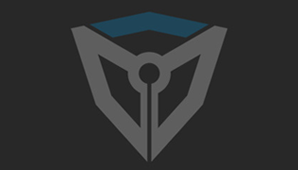[UE虚幻] 【UE4技美】5.Running the Build Process_运行构建过程 汉化by天の川 |
|
||
|
|
||
CG 游戏行业专业问题
- b1723860.. 提现到账 208 元

- 古拉加斯.. 提现到账 106 元

- longfile 提现到账 933 元

- 欧几里得.. 提现到账 96 元

- 沫儿 提现到账 916 元

- dyom2003 提现到账 80 元

- longfile 提现到账 853 元

- FWar 提现到账 719 元

- 喵喵了个.. 提现到账 201 元

- 黝黑锃亮.. 提现到账 161 元

- CG艺术之.. 提现到账 109 元

- Au_L 提现到账 841 元

- 柠檬瓜.. 提现到账 258 元

- Zenonia 提现到账 1129 元

- houhaixu.. 提现到账 192 元

- Mrpk 提现到账 196 元

- 湖人总冠.. 提现到账 597 元

- 咩咩西.. 提现到账 174 元

- 寡妇的哀.. 提现到账 884 元

- 你失恋我.. 提现到账 312 元

- 白衣沽酒.. 提现到账 219 元

- 元素干饭.. 提现到账 65 元

- qq_大脸.. 提现到账 132 元

- 你失恋我.. 提现到账 368 元

- fengyinz.. 提现到账 259 元

- qq_灯心.. 提现到账 212 元

- huohuopp 提现到账 359 元

- 终焉之雨.. 提现到账 824 元

- I北冥有.. 提现到账 64 元

- 背水一战.. 提现到账 222 元




 评分
评分